💻How To Receive Your All Android SMS On PC.💻
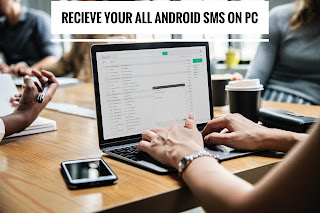
🔹 Many of you works on your PC for a long and at that it looks quite difficult to pickup android and read out every SMS received on it. 🔹 Mostly when you device is on charging and you working at distance from it 🔹Steps To Get All Your Android SMS On PC:- 1. First of all download and install app Mighty Text in your android device. 2. Now in your Google Chrome browser add the extension Mighty Text. 3. Now open the app you will need an initial pair up with your PC as it will be done over wifi network on which both the devices being connected. 4. Now when you setup is done now you will see your android name on the icon when you click on it. 5. Thats it all done, now when you android receive any SMS it will transfer on your extension of PC and you can read it there. With this setup you can get all your messages on your computer screen and can get rid of picking up your android again and again to read ...
